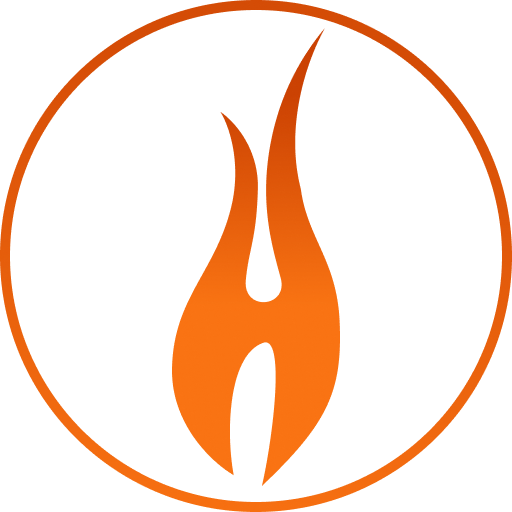# Installation
TIP
If you haven't already done so, create a new vue project with vue create.
vue create my-heliosrx-project
cd my-heliosrx-project
# Install with npm or yarn
To install heliosRX and firebase simple run (depending if you're using yarn or npm);
npm install --save heliosrx
yarn add heliosrx
Also install firebase and vuex, which are both peer dependencies:
# Install peer dependencies
npm install --save firebase
npm install --save vuex
# or
yarn add firebase
yarn add vuex
# Install the heliosRX command line interface (CLI)
heliosRX comes with a CLI tool, that is required to generate security rules.
npm install -g heliosrx-cli # -g optional
yarn global add heliosrx-cli # -g optional
# Install global peer dependencies
heliosRX requires the bolt-compiler and the firebase CLI tools as peer dependencies, so please run:
npm install -g bolt-compiler
npm install -g firebase-tools
or, if you're using yarn:
yarn global add bolt-compiler
yarn global add firebase-tools
# Developer installation
Developer version
If you plan to make changes to heliosRX, consider installing it locally.
First clone the heliosRX repository with:
git clone https://github.com/heliosRX/heliosRX.git ~/heliosRX
For development it makes sense to link heliosRX:
cd ~/heliosRX # Go to heliosRX repository
yarn link # Register package globally as "linkable"
cd ~/my-helios-project # Go to your project
yarn add ~/heliosRX # OPTIONAL: If heliosrx is not in package.json yet,
# add from file ("yarn add heliosrx" is fine too)
yarn link heliosrx # Link to global package
# (Check with "ls -l ./node_modules/heliosrx")
The CLI can not be installed directly, because it's a subdirectory. Please do this instead:
cd ~/heliosRX/packages/cli # Go to CLI directory
yarn link # Register package globally as "linkable",
# See "ls -l ~/.config/yarn/link"
yarn global add . # Install CLI package globally
helios --version # Should display '0.2.0'
Optionally add CLI as devDependency
yarn add --dev ~/heliosRX/packages/cli
yarn link heliosrx-cli